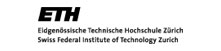How to make a conference call from Chalmers desk telephone
Make a conference call from ERICSSON Dialog 4223 telephone (Chalmers)
- Lift the handset and turn on the teleconference instrument (konftel 60W)
- Dial the first number, wait for answer
- Press ‘Inquiry’ or ‘Line 2′
- Dial the second number, wait for answer
- Press ‘3′ for teleconference
- Press ‘inquiry’ or ‘Line 2′ to add more number (display: Conference Leader)
- Call the third number, wait for answer
- Press ‘3′ for joining the conference
- —-> repeat the procedure no 6 to 8 if you want to add more party. You can include up to 7 conference members.
Some useful telephone list:
| Peter Edwards office | +41 44 632 4330 |
| Akimasa Sumi (cellphone) | +81 90 8032 7621 |
| Kensuke Fukushi (cellphone) | +81 90 9306 4428 |
| Peter Edward’s secretary | +41 44 632 3877 |